How to connect a wallet
A Digital Wallet is a unique identifier used on a blockchain to record ownership or issue control of NFTs and other digital assets (eg cryptocurrencies). When a person sends NFTs or other digital assets on a blockchain (eg cryptocurrencies), they are essentially signing off ownership of the tokens to someone else’s wallet address.
To be able to use those tokens, a private key stored in the sender’s wallet must match the public address to which the token is assigned. If public and private keys match, the token is transferred successfully. The transaction is signified merely by a transaction record on the blockchain and a change of ownership. There are 2 important parts to a Digital Wallet:
The Public Address
As the name suggests, this is the public identifier of a digital wallet. It is a unique string that is visibly associated with transactions on the blockchain. The public address is typically used to receive payments and NFT transfers.
The Private Key
This is another unique string but is different from the public address as it should always be kept private. The private key grants its holder permission to transact using the associated wallet. Anyone who has access to your private key can take control of your wallet and its contents.
How do I set up a Kred wallet?
When a new account is created on NFT.Kred, a wallet is created and associated with the account's credentials. By logging into your account on NFT.Kred, you are able to easily access and interact with that wallet. By default, this wallet is named "Kred Wallet" but can be renamed to any custom name on the Whitelabel NFT Hubs to associate with the branding. To view the Public Address of your Kred Wallet:
- Click on the hamburger (≡) menu on the navbar and select Manage Wallets

- Below the label saying "Kred Wallet" you will see a string of numbers and letters - This is the public address of your wallet.

The Private Key of your Kred Wallet can be revealed by clicking the key icon next to the "Private Key" label below the public address. Your Private Key can be used to import your Kred Wallet into your favorite wallet app or client (eg Metamask).
How do I set up a MetaMask wallet?
- Download and install the MetaMask browser extension through their website and complete the installation.
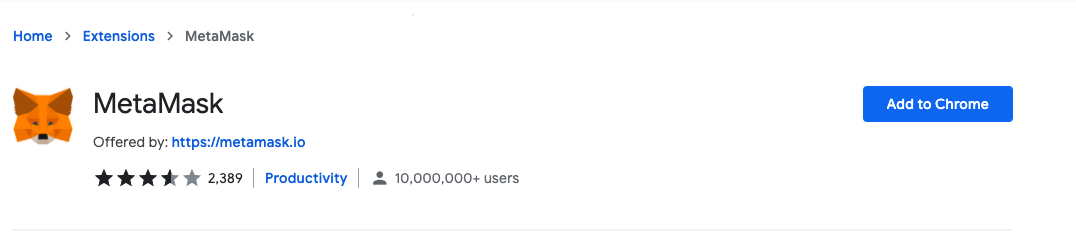
- This is the first time creating a wallet, so click the Create a Wallet button. If there is already a wallet then import the already created using the Import Wallet button.
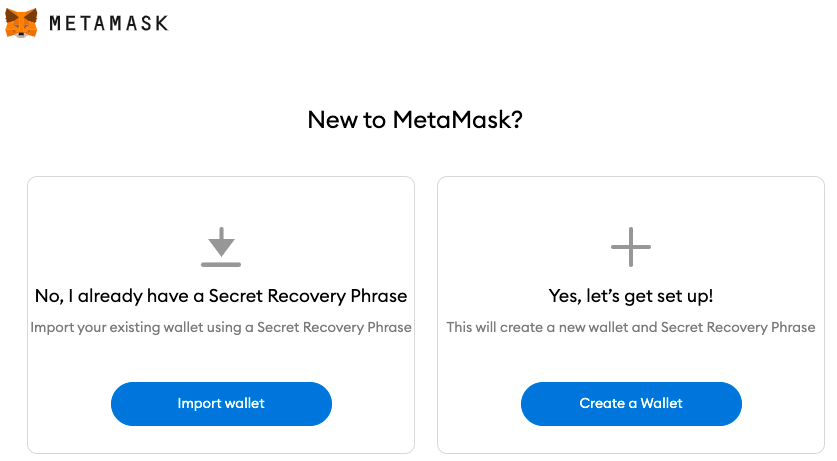
- Click on I Agree button to allow data to be collected to help improve MetaMask and Create a username and password.

- Pay close attention to your uniquely assigned Secret Recovery Phrase, and store it somewhere safe. If you lose this series of words or forget what order they’re in, you will lose access to your wallet and it will be unrecoverable. We recommend writing the phrase on a piece of paper and storing it in a memorable, safe, and secure spot.
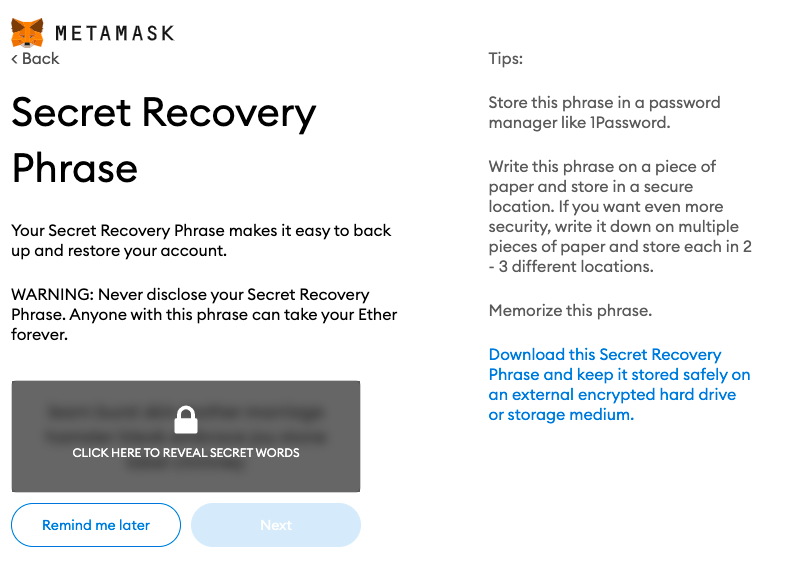
- Confirm the phrase by placing all of the words in the correct order as they were assigned. Now, MetaMask is set up and should appear in your browser extensions.
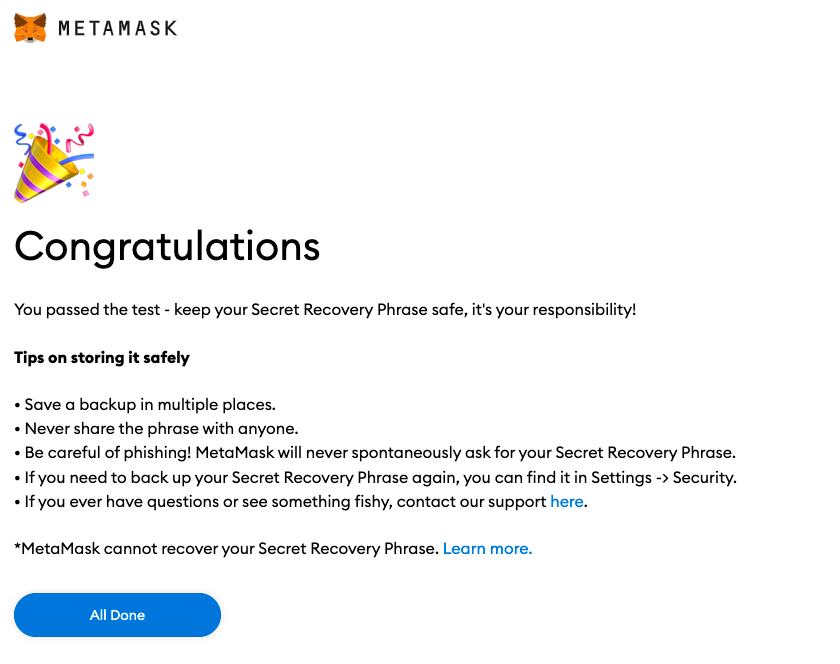
- If you have any trouble, visit MetaMask Support. One can see the balance and copy the address of the account by clicking on the Account 1 area.
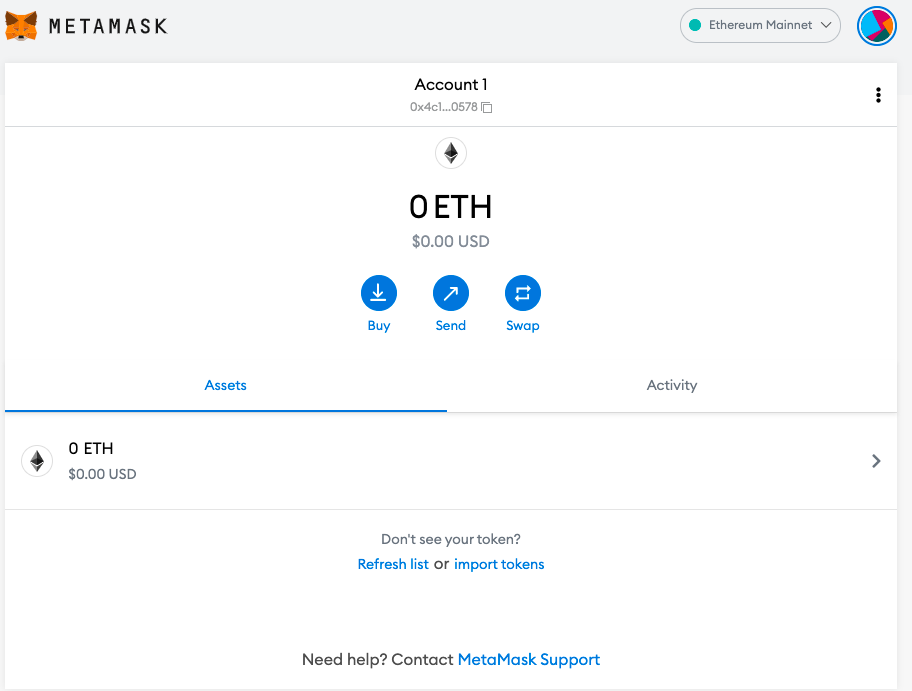
How do I set up a Portis wallet?
- Go to the Portis Website and Open Wallet.

- Create an account with your email address and a custom password. Enter a valid email address and password (twice) and click Register.
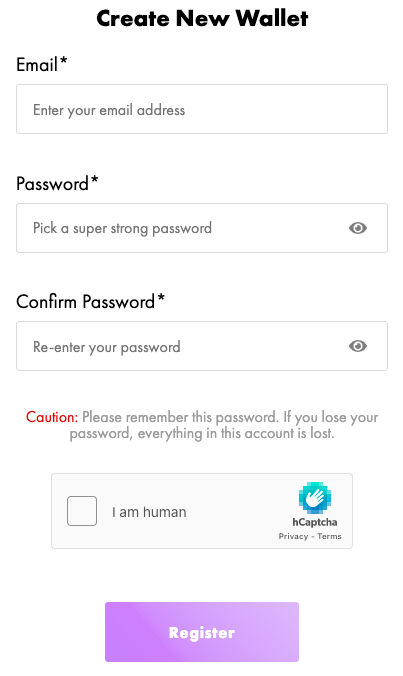
- Log into your account
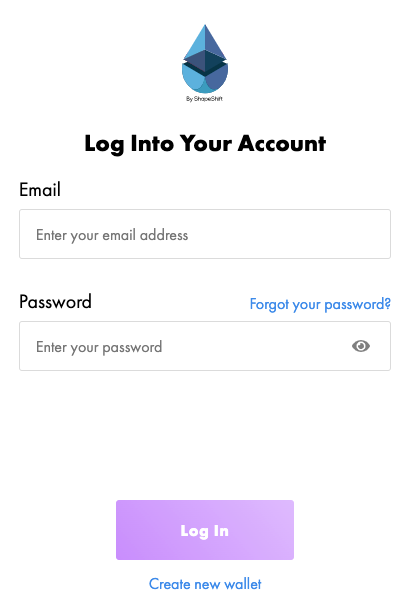
- That’s it! If successful.
Updated 7 months ago